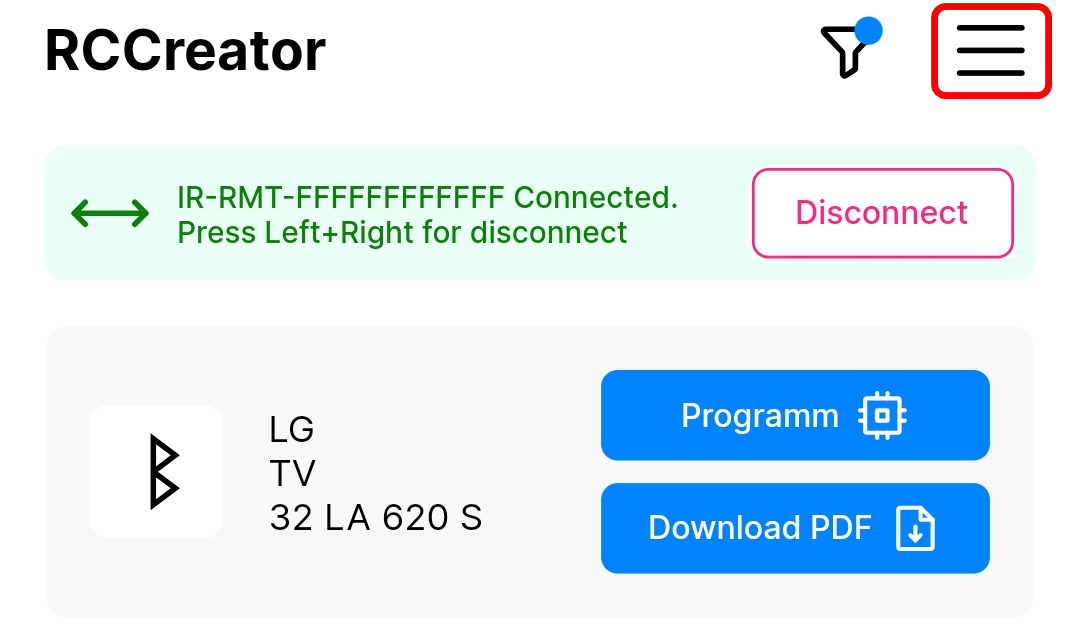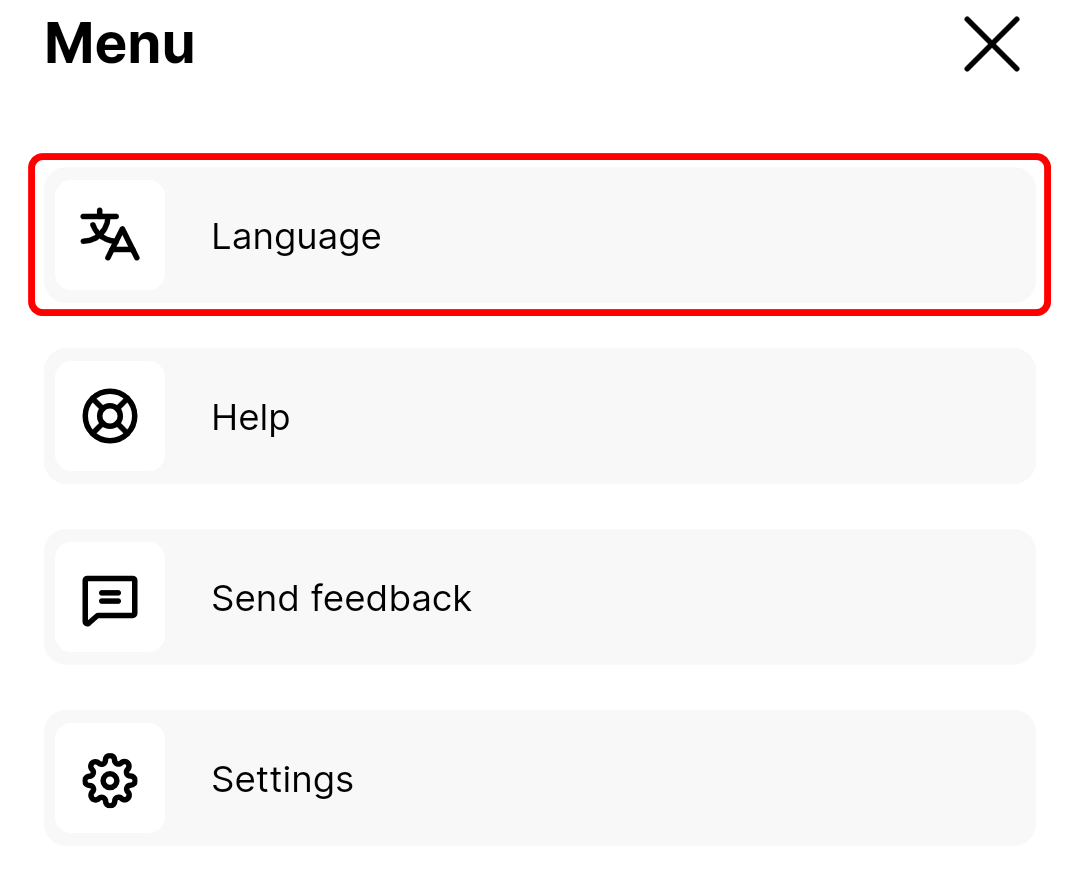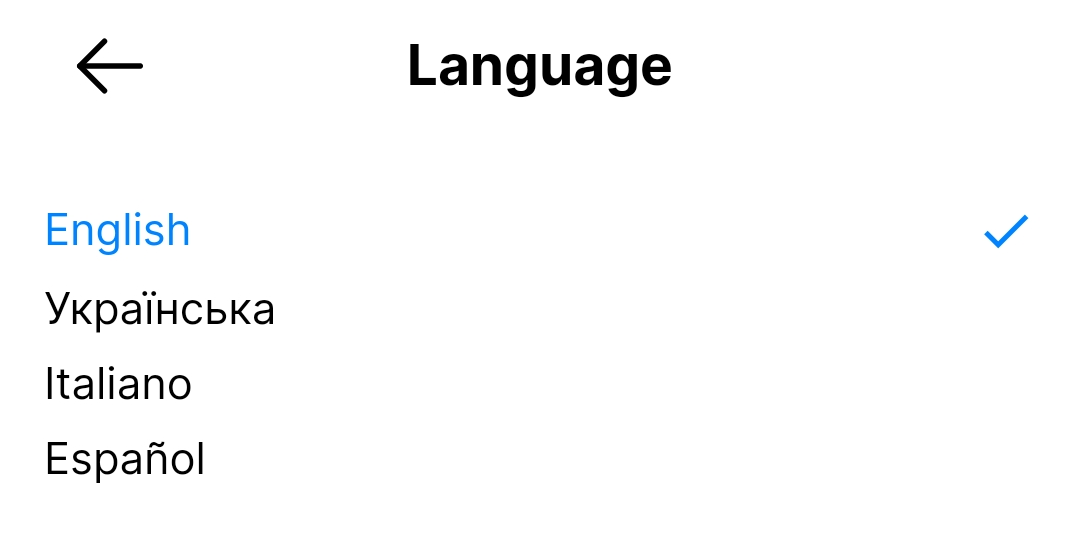RCCreator/RCChanger BLE App
Installation
You can install the application from Google Play, Apple App Store and others.
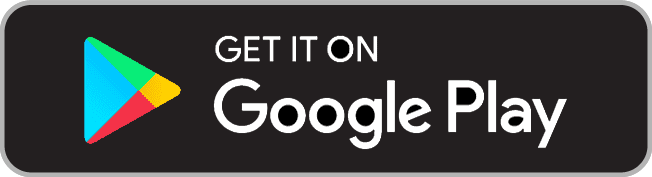
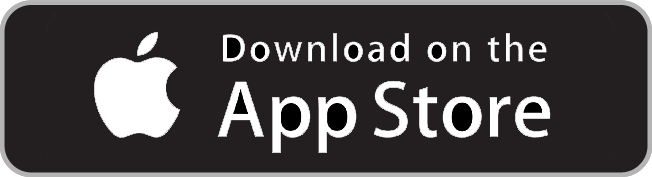
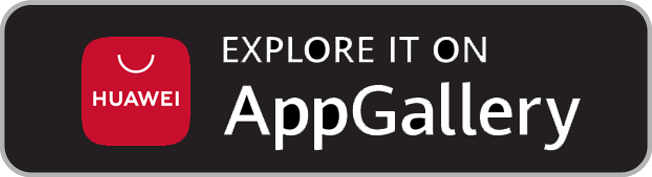
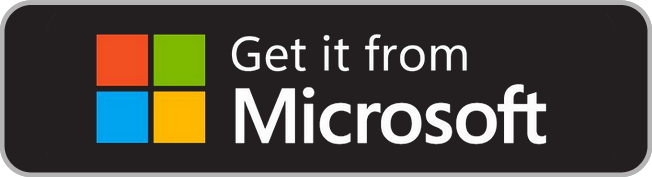
Note: The application is temporarily unavailable in AppGallery. Click to download the apk file via direct link.
Connection
Run RCCreator/RCChanger application.
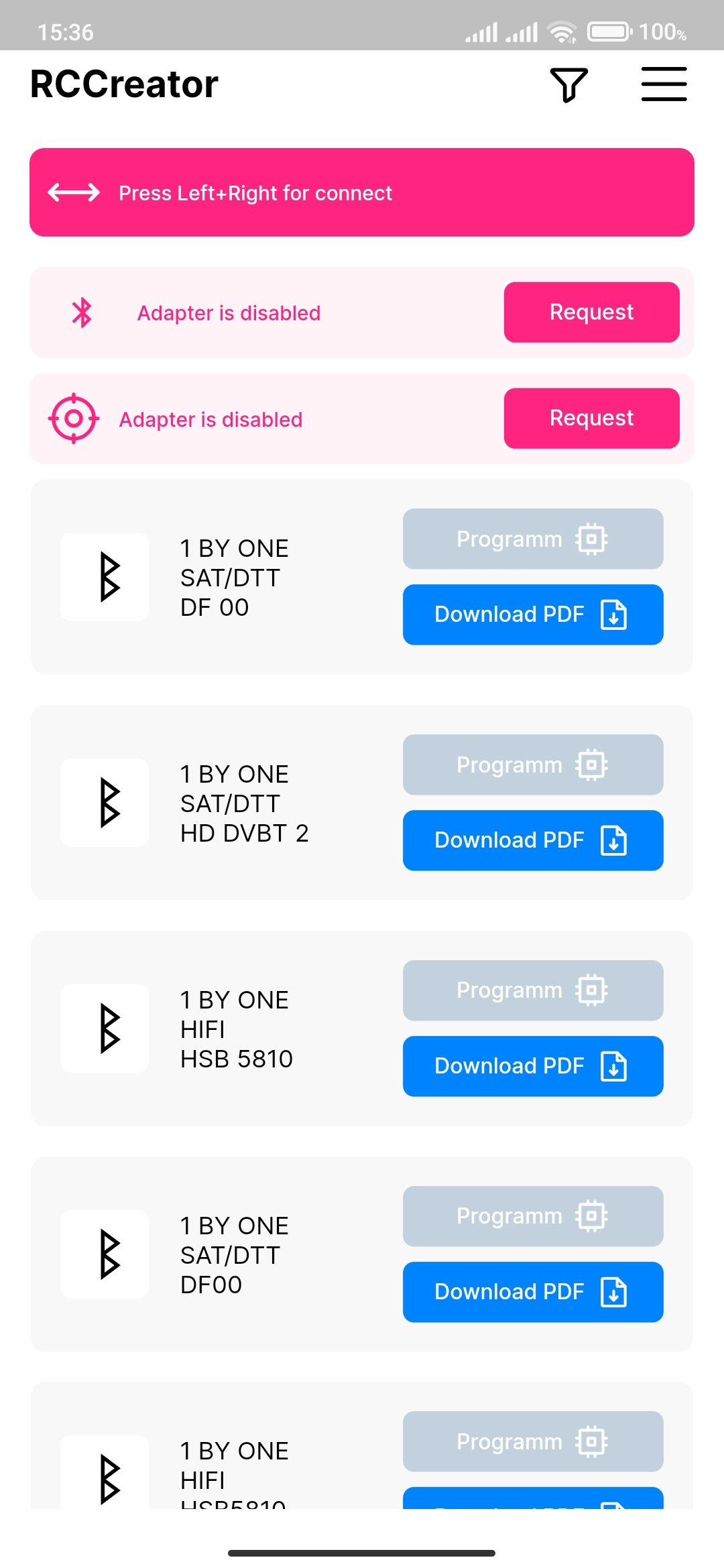
When you run the application for the first time, you need to allow turn on Bluetooth and give access to the geodata of your device. This is necessary for bluetooth to work properly.
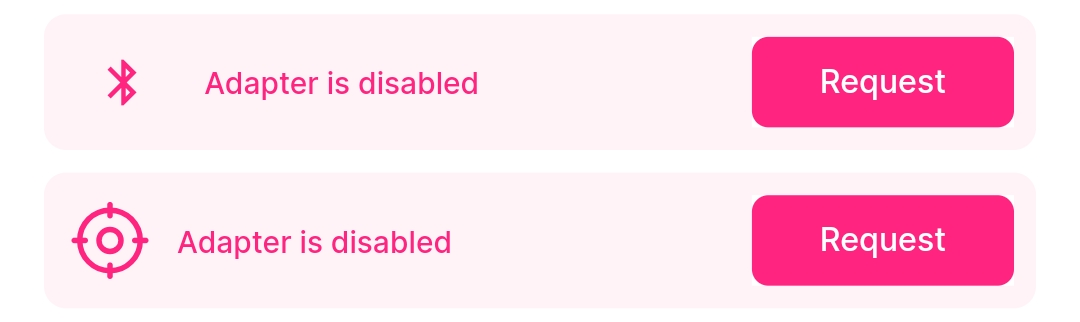
Insert batteries into the remote control. If the red LED is not flashing, press Left+Right arrow buttons (at the same time) to turn on the search mode. If the LED is flashing, the search mode is already on.
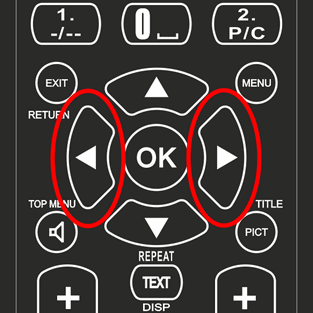
Wait for the remote control to be connected.
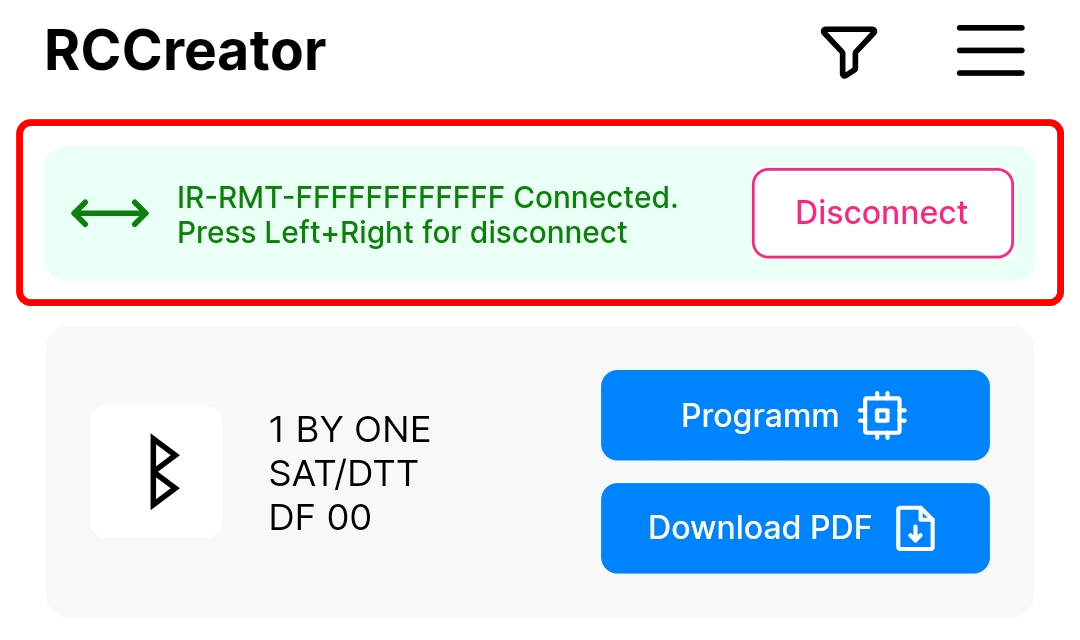
Programming
Click on the Filter button.
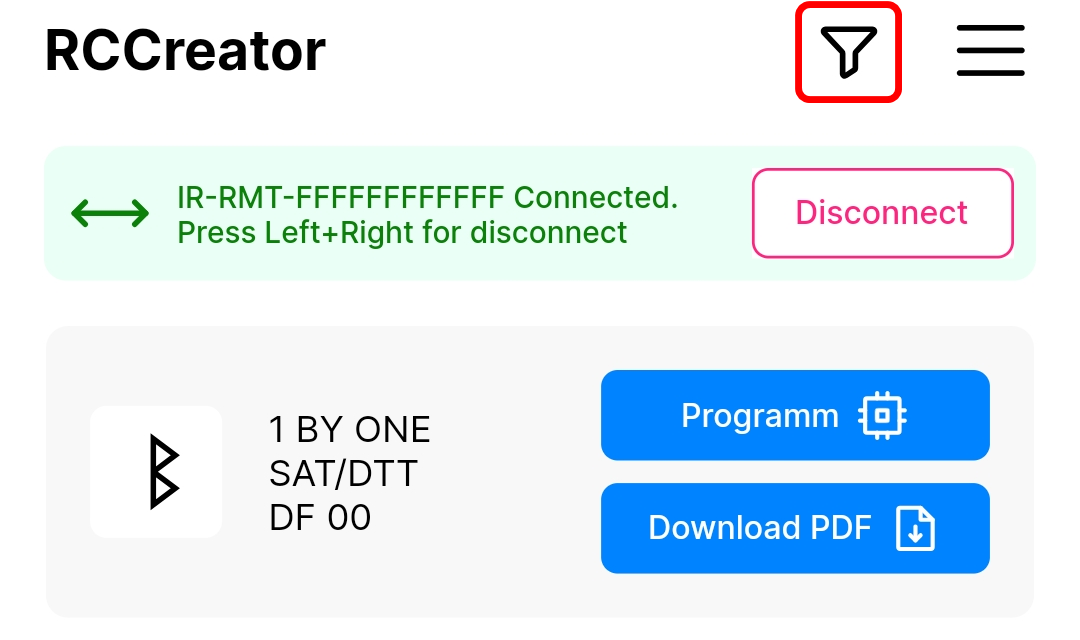
Write the brand and model of your equipment. Click Apply.
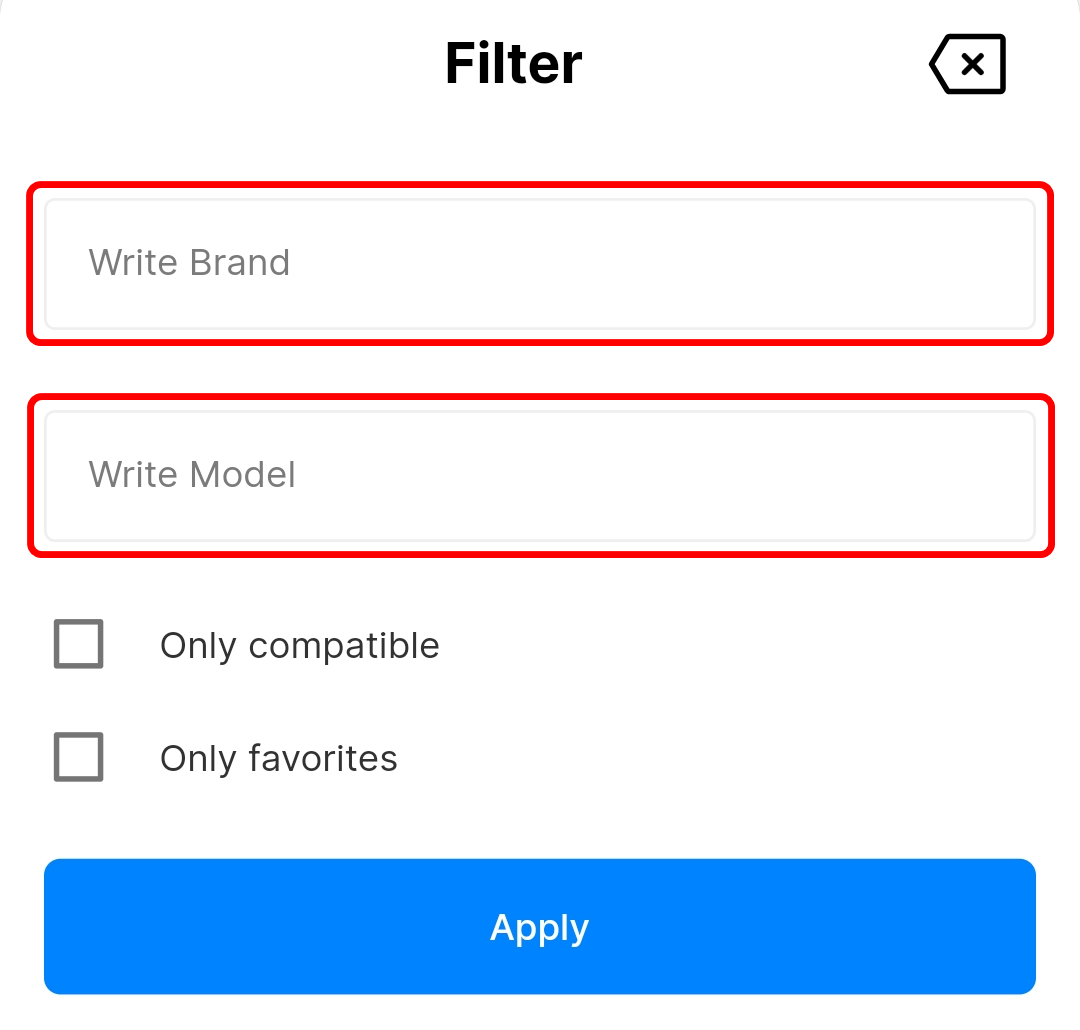
Find your equipment model in the search results and click Programm to continue programming. Click Download PDF to download the list of buttons.
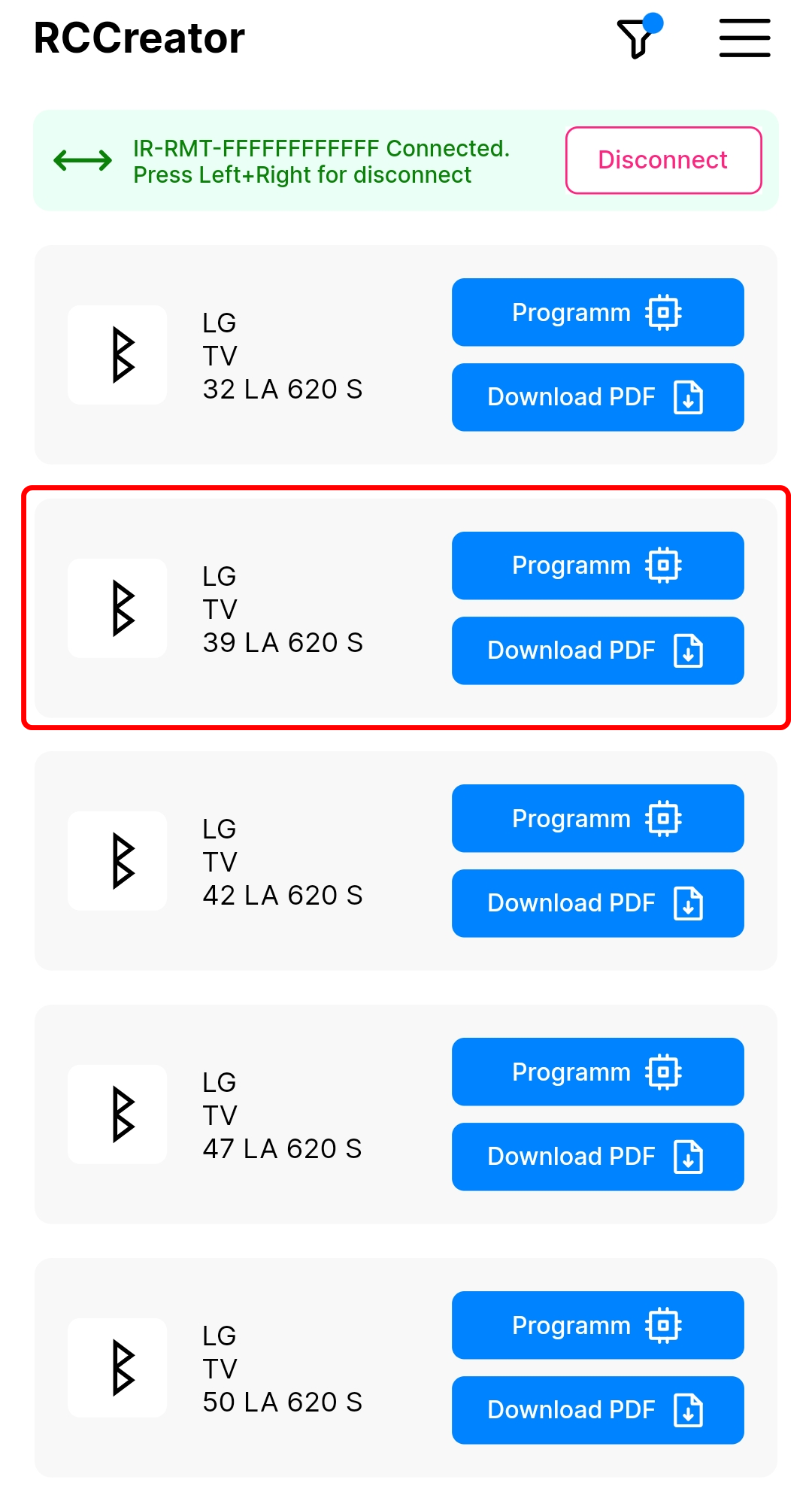
In the programming menu you see all programmed device of your remote control. Click Programm to reprogram to the selected device. Click Delete to remove the device.
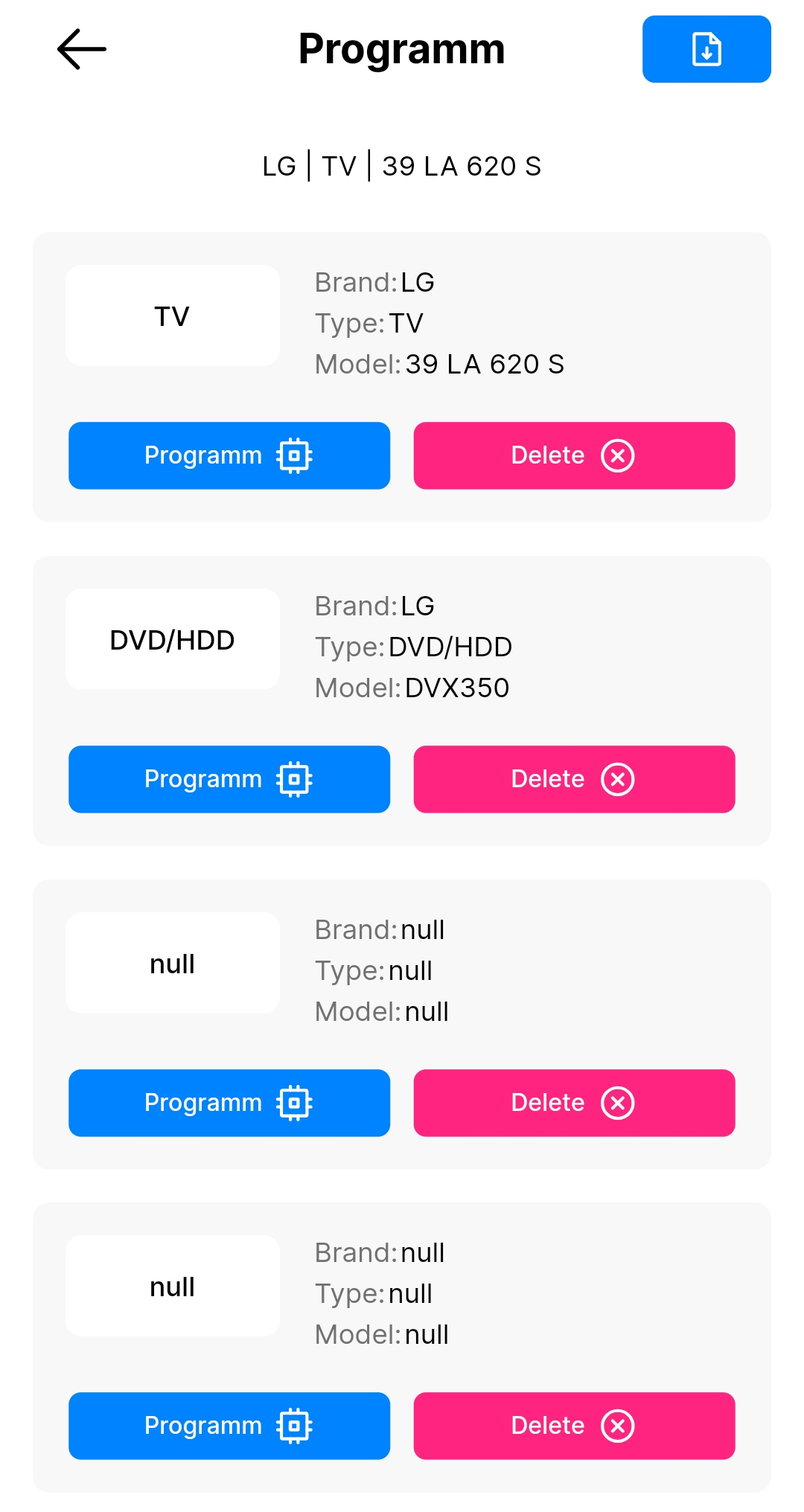
You can also download a list of buttons for all programmed devices.
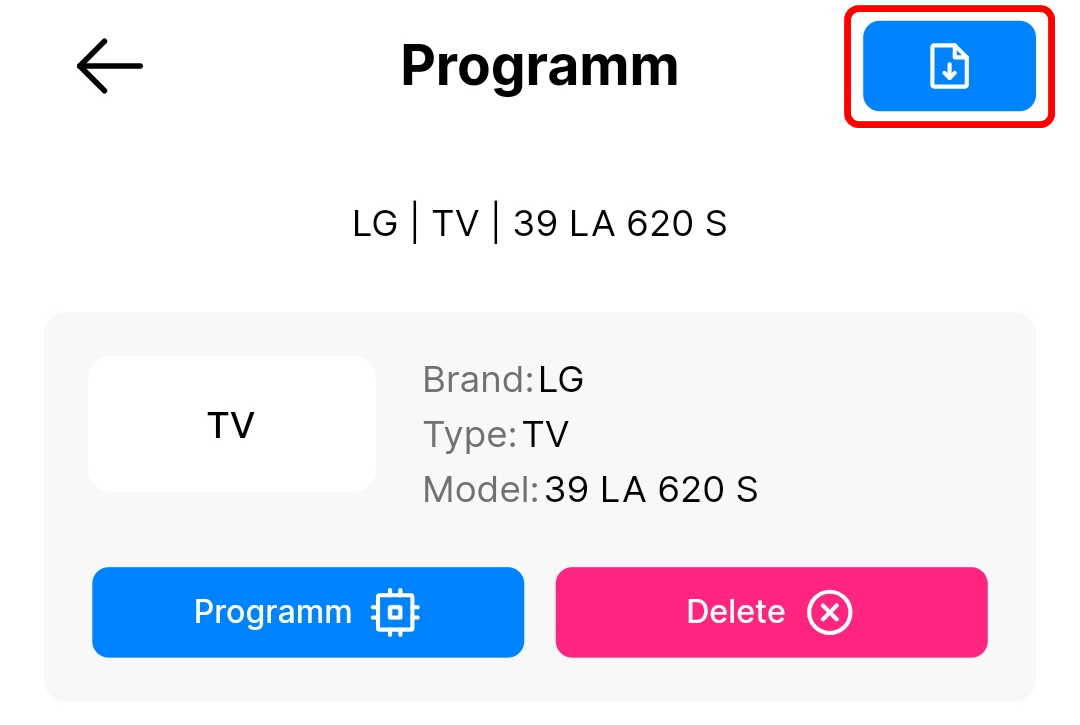
After programming, press the Left+Right arrow buttons or Disconnect button to turn off search mode.
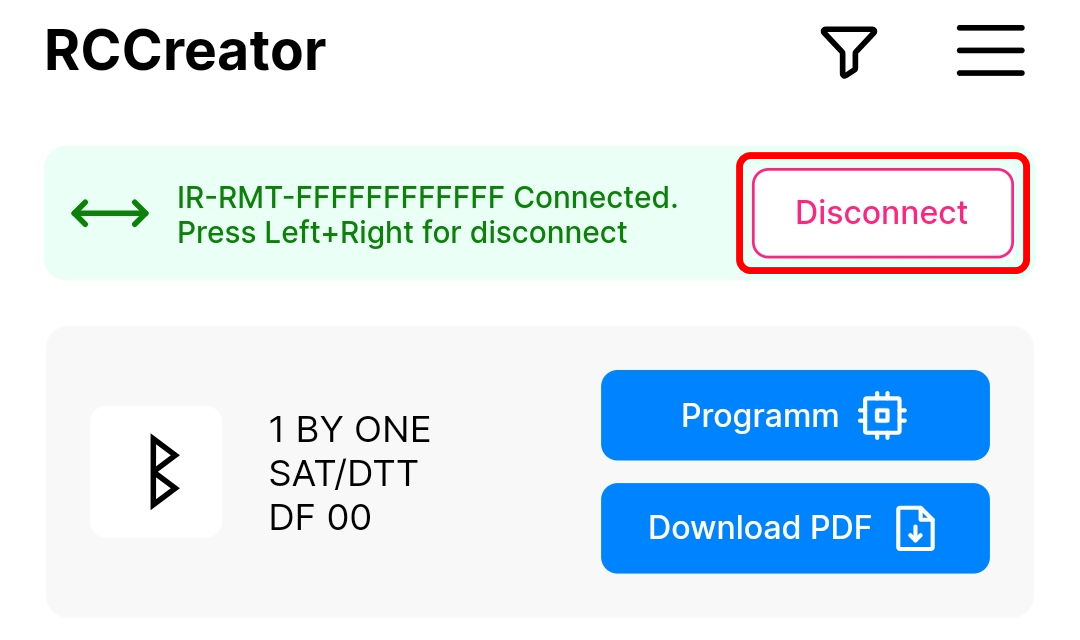
Remote control is programmed and ready to use.
Language
Click on the menu button > Language > select the interface language you need.